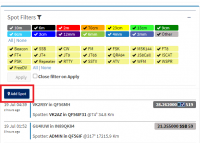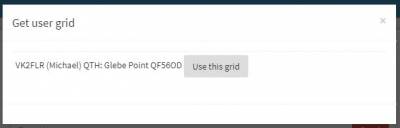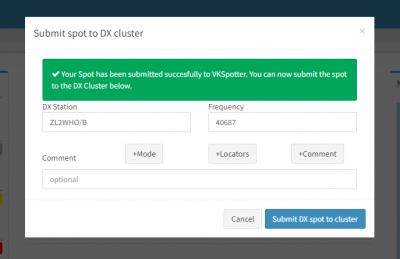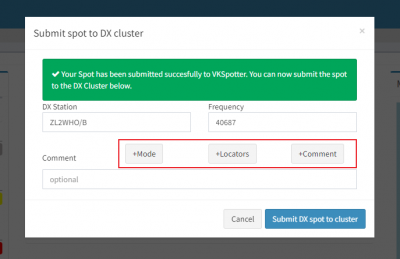User Tools
How do I record a spot ?
Recording a spot is quite straight forward.
On the right hand side of the spotter window or just above the spot list you will see the add spot tab 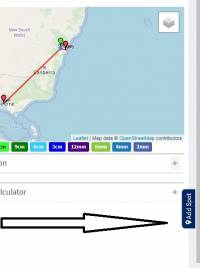
Clicking on this button will cause the add spot detail pane to slide out thus…
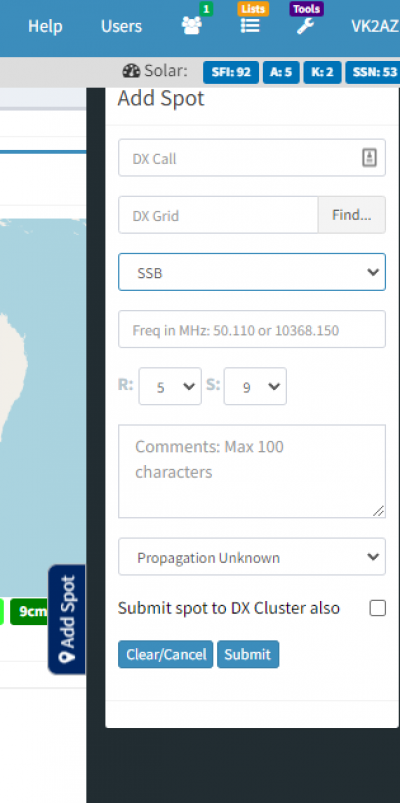
You type in the call of the spot where it says “DX Call” and if you know the grid square of the call you spotted you can type that into the “DX Grid” box.
if you dont know the grid of the call you spotted, you can click on the “Find…” button next to he “DX Grid” field and if the spotted call is in the VKSpotter database a window will popup with that call and grid thus…
You can then click on the “Use this Grid” button to populate the “DX Grid” field.
Click on “SSB” to select any mode other than SSB.
Input the frequency into the next field, you can type over the top of the grey help text.
You can also add a comment that will appear underneath the spot in the spot list if you want.
You can select a propagation type from the dropdown, but only do this if you are certain about the type of propagation being utilised.
If you would also like to submit this spot to the global cluster network, click the “Submit spot to DX cluster also” checkbox. Once you have submitted the spot to VKSpotter, you will be given the opportunity to send the spot to the global DX cluster network.
PLEASE NOTE: If your callsign includes a forward slash “/” or backslash “\” the checkbox will be disabled. Unfortunately the cluster does not allow this type of callsign to submit spots.
Click the submit button to record the spot into the database.
The spot will appear on the map and in the spot list. You will only see the spot if you have the filter set for the band and mode you entered for the spot.
The frequency and mode you entered for this spot will be saved and remembered the next time you add a spot.
Submitting the spot to the global DX cluster network
If you selected to click the “Submit spot to DX cluster also” checkbox above and then clicked the “Submit” button, you will be presented with a dialog box with the details required to submit to the global DX cluster network.
The DX Station callsign and frequency fields are already entered for you, but you can add text in the “Comment” field manually or you can click the buttons “+Mode”, “+Locators” or “+comment” to fill out the comment field with data you already entered on the original VKSpotter Add Spot form.
Be aware that most cluster displays will only display about 30 characters before truncating the comment, so it is a good idea to keep comments short and to the point. Take a look at the cluster spots received to get an idea of what information is important.
Click the “Submit DX spot to cluster” button.
If everything went ok, you should see a message appear that lets you know that everything went ok.
If an error occurs for some reason, you will see an error message pop up.
Depending on the error, you may be able to alter the information in the fields and send it again.